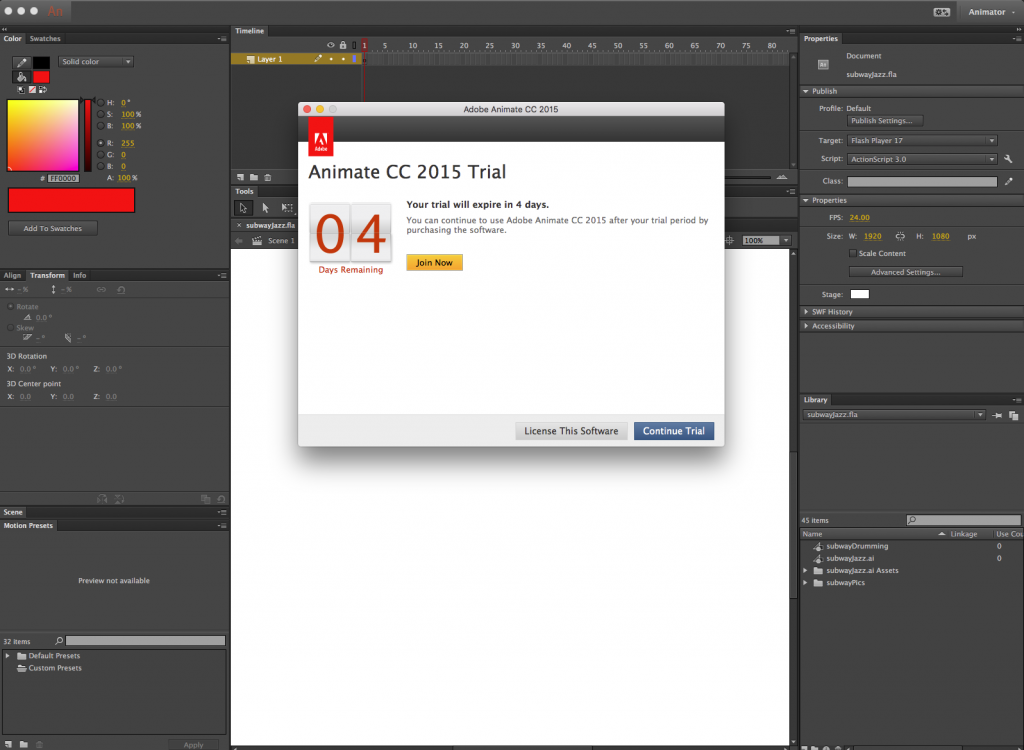Archive for the ‘Flash’ Category
Do NOT Try Adobe Animate
I’m a long time user of Adobe Flash and I have used it in many animation classes. This past week, I got an Adobe pop up window inviting me to try Adobe Animate. As I’ll be teaching 2D animation in the fall and always use Adobe software, I thought, I should check out Animate… See how different it is from Flash. I knew that Flash was being renamed Animate, but I also thought that Adobe would make some upgrades to the software. So I clicked the pop up button and now my Flash is gone and I’m left with a one week trial of Animate! As a CUNY professor on a CUNY computer, my Adobe software is legitimate. I did not anticipate for my Flash software to be gone nor did I imagine that it would be replaced with a one week trial of Animate. Meanwhile, I have projects to complete and a course to prepare for and Adobe has left me with a week long trial of software that I already owned… Why would I ever want to have my students use this software when they pull this shit?
“a geography of being : una geografia de ser” at NY Hall of Science
The installation “a geography of being : una geografia de ser” that consists of a video game and networked kinetic wooden figures revolves around the immigrant experience. The installation is on view as part of ReGeneration at the New York Hall of Science through January 13th, 2013.
Digital Artifact, Dropped Frames in Flash Export as Quicktime
When exporting an HD quality Quictime from Flash, I kept getting a ton of digital artifact in my exported video files. I searched high and low on how to deal with this and didn’t find a quick solution, so I’m sharing how I went about exporting a good video. It wasn’t from Flash, it required After Effects. The image below is an example of what I kept getting from Flash. Those pieces of stars are not supposed to be present. In the image the child flies through the stars, the stars move from above the stage to below the stage, or at least they are supposed to. Here’s a link to the animation as an interactive swf file: Iggy’s ABC.
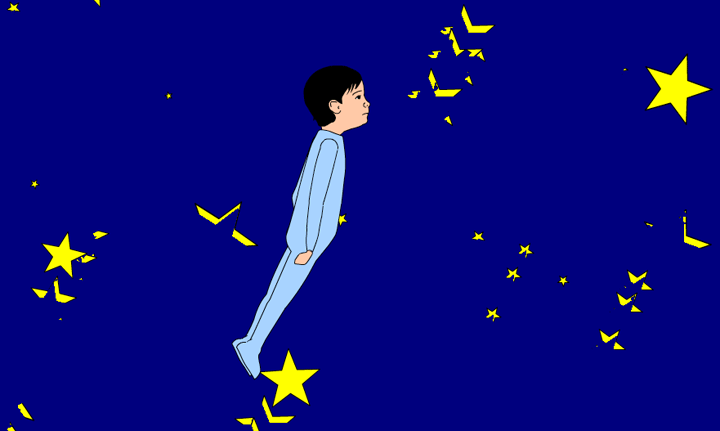
Digital Artifact on Video Still
If you are getting digital artifact or dropped frames in your Flash animation’s Quicktime export, you may try exporting using different Quicktime compression codecs or you may save a lot of time by generating the Quicktime video through After Effects.
To render a Quicktime in After Effects that is based on a Flash animation, you will beed to export two separate files:
1. the audio for the animation separately as a Quicktime.
2. the animation as a .swf (small web file). Disable the audio, it will be exported separately
To generate the audio file:
File > Export > Export Movie
name the file, decide where to save it (ideally in a directory dedicated to the project). For Format: Quicktime (choose Quicktime from Format drop down menu).
In the QuickTime Export Settings panel click the QuickTime Settings at the bottom left. This will open the “Movie Settings” panel, uncheck “Video” and make sure the “Sound” is checked. Choose a Format based on the type of audio you are using i.e. voice narration versus music. On the Mac “Apple Lossless” is a good choice. I’ve used “IMA 4:1” because it has worked well for files that combine music and narration. Set sample rate and sample size, CD quality is 44.1 kHz and 16 bits per second, stereo, this should be based on the quality of the audio that was imported.
To generate a smaller .swf file, it’s good to turn off or disable the audio since it will not be used. Do so by open the Publish Settings Panel
File > Publish Settings
Uncheck HTML as we are not targeting the web.
Click on the Flash tab (near top of window)
Click the “Set” button for Audio stream and in the “Sound Settings” window disable audio export by choosing “Disable” from the Compression drop down menu.
Do the same for Audio event
Then Publish your movie to generate the .swf file.
You should now have both a .swf of your animation and the soundtrack as a QuickTime with .mov extension, check them both.
Now you will import these two files into After Effects and create a composition that combines the two files.
In AfterEffects create a new Project and save it in the same folder where you have your .swf and Quicktime audio saved. Keep everything in the same place as the .swf and Quicktime are linked files, the path from the After Effects project to the linked media files needs to stay intact, so it’s simplest to keep them together.
Import the Quicktime Movie and the .swf files into the project – File > Import > File or merely drag them into your Project.
Create a new composition – third icon (film strip icon with shapes at bottom of Project window).
Set the preset to the target HDV/HDTV 720 25 (using 1280 x 720)
Check Width and Height to be same as Flash and Lock Aspect Ratio
Square Pixels
Frame Rate: 24 (custom setting according to the frame rate used in Flash)
Resolution: Full
Start Timecode: 0
Duration: Set the duration to the duration of your .swf file
Drag the .swf and audio onto the Comp 1 stage or timeline.
In the timeline window click the Render Queue tab.
Drag Comp 1 from the Project window into the Render Queue
Render Settings: Best Settings
Output Module: Lossless
Double click Lossless to see details and make sure that Audio Output is turned on. Have setting match the quality of audio exported from Flash.